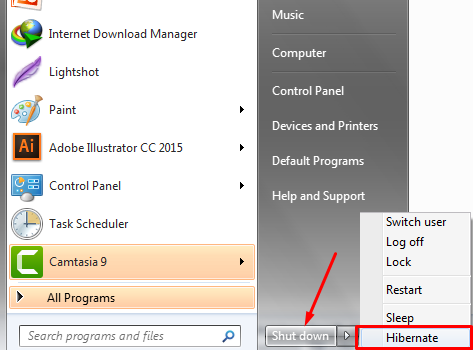We have seen that many Windows users always keep their Windows clean with some Best Antivirus software. They don’t keep junk files in their PC and delete them on regular basis. For example, if some kind of virus attack on the USB and it create USB shortcut virus in the PC. They certainly remove the USB shortcut virus from PC. We have seen that there exists a file “Hiberfil.sys”. We will talk about it next and how can we delete Hiberfil.sys.
What is “Hiberfil.sys” (Hibernation File)?
The first Question in the mind of everyone is where the Hiberfil.sys file comes in? Windows writes the information in memory to that file. It is basically a file system that enables the user to enter in hibernation mode. We recommend using sleep because when you turn on/off your PC it may cause problems. It is better to use sleep instead of shutting down and hibernate because it can slow down your PC. When you Hibernate your PC all the data is stored in Hiberfil.sys file. You can delete Hiberfile.sys easily.
Should I delete Hiberfil.sys?
Note: When you sleep your PC it consumes few amount of power. It is not completely shut down. When you Hibernate your PC, it does not consume any amount of power. We advise you to delete Hiberfil.sys file because of memory issue. For example: If you have 4GB of memory, then Hiberfil.sys will be around 4GB in size, big enough to copy the current contents of memory to the file. if you don’t do hibernation, then it will take a large amount of space.
Turn Off or Disable Hiberfil.sys in Windows 7/8/10
You can easily disable the Hiberfil.sys file. The procedure to delete Hiberfil.sys file in Windows 7/8/10 is almost same. Whenever you disable or turn off the Hiberfil.sys file, then automatically delete Hiberfil.sys file. you just have to use simple command using a command prompt.
- Go to Start Menu > Type CMD
- Right, Click on CMD > Open as administrator.
- Type a command “powercfg -h off”.
- Hit Enter.
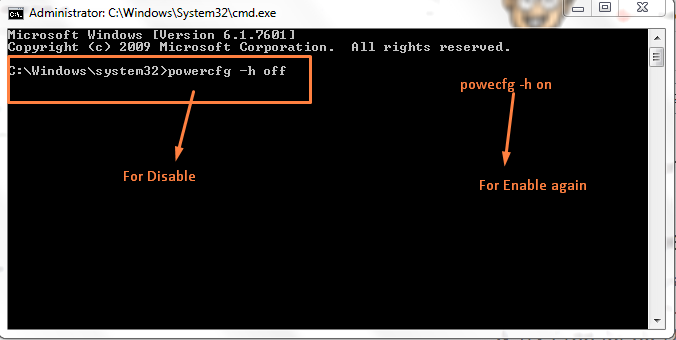
You will notice that this command will disable the hibernate mode and also delete Hiberfil.sys file. There is also no option of hibernating in your Shut down menu.
Enable the Hiberfil.sys again in Windows
let suppose you changed your mind and want to enable the Hibernate mode again. So instead of using above command you just have to run this command in administrator mode again.
For Enable: powercfg -h on
For Disable: powercfg -h off
How to change a size of Hiberfil.sys file in Windows?
We have seen that you can easily delete Hiberfil.sys file in Windows. There is a possibility that you do not want to delete Hiberfil.sys file. You just want to change the size of the Hiberfil.sys file.
- Run the CMD as Administrator
- Type command “powercfg -h -size 70” (Percentage number Range 50 to 100).
- Press ENTER.
Setting the percentage to the lowest allowable of 70 will set the Hiberfil.sys to three-quarters of your installed memory, 50 to half of memory etc.
Conclusion:
We have discussed that how can we delete Hiberfil.sys file, enable and disable the hibernate mode. When you enable the hibernate mode again. The Hibernate command should be available to you once again and Windows will recreate the Hiberfil.sys file. if you have any issue please let us know in the comment section. Your feedback is highly appreciated. Watch the video Also Here: