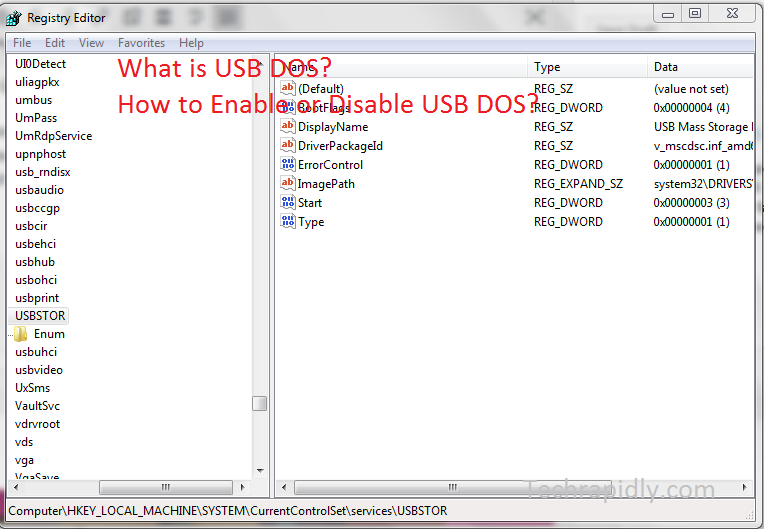A USB flash drive, also known as USB drive which stands for Universal Serial Bus. It is famous for connection between two different devices. Furthermore, it defines connectors, connections protocols for the communication, power supply between Computer and external Device. For example, you want to send or receive some data through external device i:e USB. You can easily transfer the data. Attach the USB drive to your Computer, if your USB is Virus free. First Analyze then Remove the Virus from your USB. Here we will describe different ways to enable or disable USB DOS.
What is USB DOS? How to enable USB DOS?
The term DOS can refer to any OS(operating system), however, it is frequently utilized as a shorthand for MS-DOS (Microsoft Disk Operating System). There are many COMMANDS IN DOS(cd,dir,del,ren,Cls etc). MS-DOS bootable USB flash was widely used in past. It is as yet utilized a great deal. It’s, for the most part, used to streak BIOS or different firmware from DOS mode. Similarly, regarding USB DOS, users face a lot of problems about enabling or disable USB DOS.
How to Enable USB DOS?
Firstly, We will use Windows registry to enable or disable USB DOS. Windows Registry is used for many purposes likewise to enable or disable the Homegroup feature in Windows or you can Set up the Icon Size on a taskbar. It is important to follow the steps carefully, with a Single key can cause the problem.
- Go to Start > Open “Run” > Type “Regedit” > Open it.
- Or Press Windows Button + R to go for Run.
- On left side, Select HKEY_LOCAL_MACHINE > System > CurrentControlSet > Services > UsbStor.
- Right Panel, Choose “Start” by double Clicking.
- In the Value data box, type 3, click Hexadecimal, and then click “OK”.
- USB DOS will be enabled.
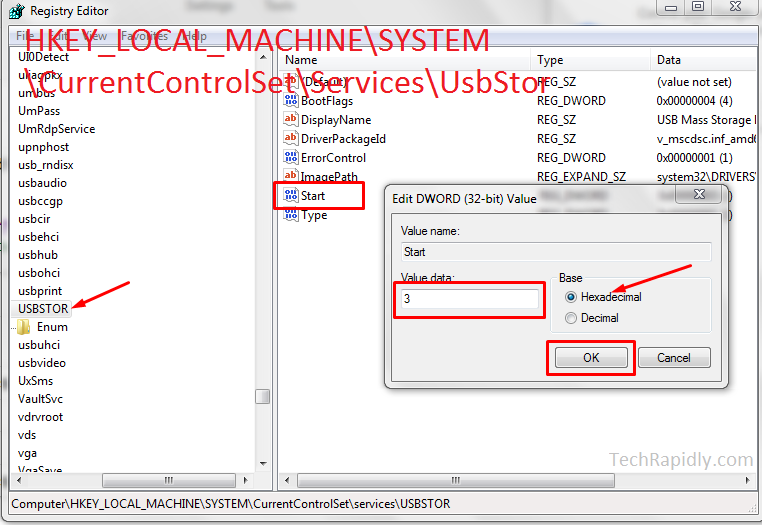
HKEY_LOCAL_MACHINE\SYSTEM\CurrentControlSet\Services\UsbStor
How to Disable USB DOS?
This is the simplest way to enable or disable USB DOS. Repeat the same process as we did in enable USB DOS. Let’s recall the steps again:
- Type Regedit in the run(Window Key+R to open Run).
- Open Windows Registry.
- On left side, Select HKEY_LOCAL_MACHINE > System > CurrentControlSet > Services > UsbStor.
- Right Panel, Choose “Start” by double Clicking.
- In the Value data box, type 4 (instead of 3), click Hexadecimal, and then click “OK”.
- USB DOS will be disabled.
How Windows Registry help in Enable or Disable USB DOS?
To clarify, Windows Registry serves as an archive for collecting and storing the configuration settings of Windows components. Furthermore, It helps in enable or disable USB DOS and for other purposes as well. The registry has almost all the data in the database about each internal or external devices. See More: Press any key to boot from CD or DVD not working in Windows 7
What is Enable USB DOS Conclusion?
In the final analysis, We concluded that how easy to enable or disable USB DOS using a Windows Registry. Furthermore, We have also discussed the uses of Windows Registry. In the Windows Registry, We can see the files of Windows and hide/show the Windows files. If you require any further help regarding, the enable or disable USB DOS, We are here to guide you. Let us know in the Comment section.