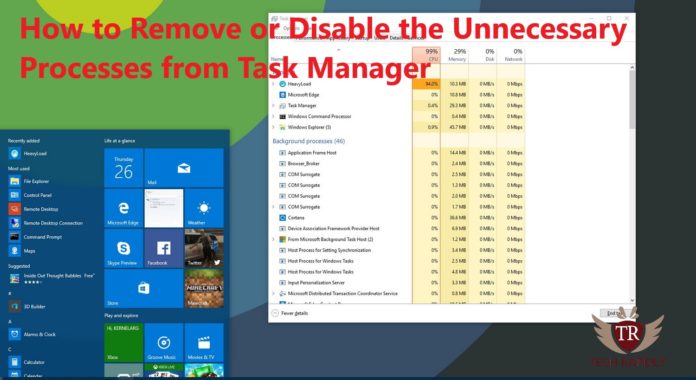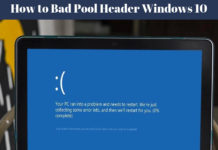How do I know which processes to end in task manager?
As we all know that there are many processes running in the background. Many processes are considered as a virus but the majority of the processes are the essential part of the Windows or System. If you don’t know the unnecessary processes of task manager then we would like to give you detail information about How to Remove or Disable the Unnecessary Processes from Task Manager.
Note: We are writing this article in the series of Processes in task manager, for example, sihclient.exe, winlogon.exe, csrss.exe, conhost.exe, and more. To get the knowledge and detail information about processes in task manager we would like you to go ahead and get the maximum information about Windows task manager processes. Here is the series of the articles based on processes: What are processes? Why process running on my Windows?
What are unnecessary Processes in Task Manager?
Unnecessary processes are those processes that you may don’t need to use in Windows or PC. If these processes disable or remove or even stop then it will not make any changes or affect the performance of your system. Also, these processes are not essential components like other components like What is svchost.exe and more. Below you wiill learn more on Disable the Unnecessary Processes from Task Manager. To know all about the 15 processes, we recommend to click on each process and read in detail about the importance of these processes.
List of 15 Processes that you need to disable or remove
- AdobeARM.exe
- AAM Update Notifier.exe
- Jusched.exe
- soffice.exe
- reader_sl.exe
- Osa.exe
- soffice.exe
- Nwiz.exe
- CCC.exe
- RAVCpl64.exe
- HKCMD.exe
- OSPPSVC.exe
- winampa.exe
- wmpnetwk.exe
- Sidebar.exe
How to Remove or Delete AdobeARM.exe in Task Manager?
It is also known as Adobe ARM, you don’t need to take care of this Process. This process is not much required. It starts when you start your Windows, therefore, it is not much important as the conhost or other processes.
Sometimes, it takes the unnecessary resource and you may need to disable adobeARM Process.
Delete AdobeARM.exe: Go to Start Menu, type task Manager and Open it. Find the process. Right-click on this process and click on End Task.
Read More: csrss.exe Client Server Runtime Process (csrss.exe) What is it? Why csrss.exe Running on My Windows
How to Remove or Delete Jusched.exe in Task Manager?
Jusched.exe is a Java Update schedule and if you still didn’t remove then its OK. It is just an update of the Java in the Windows. There are many other ways also do update the JAVA. For example, you can directly go ahead in the Cortana Search type the Task Scheduler. Create a Basic Task there, once you created Task. You may need to setup time. Time will be for one month. After each one month, the java Schedule will update.
How to Remove or Delete Sidebar.exe in Task Manager? what processes can I end in task manager windows 7
Sidebar.exe is an important part of Windows before. But now it is now considered as an unnecessary part of Window’s Process. It is also known as Windows Sidebar. Moreover, it is considered as safe Process by Microsoft.
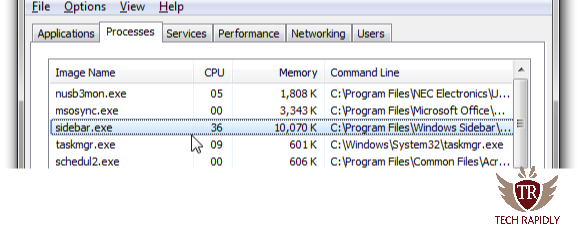
Note: You have to make sure that these processes should not present in Subfolders. I suppose these folders are present in the Subfolder then you may need to delete the sidebar.exe hurry up. Otherwise, you may need to use Best antivirus software to remove these viruses in the subfolder’s shortcuts.
What Have we Concluded about Disable the Unnecessary Processes from Task Manager
In the Long run, we have discussed 15 different processes and Disable the Unnecessary Processes from Task Manager. We are not going to tell you how to disable all the processes in a single article. Therefore, we suggest you to go for each article above as mentioned the link to that article. Therefore, go through each process in details and decide either you want to keep that process or, you want to delete the process. We also mentioned how to delete the unnecessary processes in Task Manager.
how do I know what processes should be running on my computer?
This question arises in many minds. The simple answer is you have to read and understand about each process that either it is an important component of my PC or not. If it considers some virus or taking the system resources then you have to remove the process.
Let us know in the Comment if you have any confusion in any process about how to delete or something. Also, How to Disable the Unnecessary Processes from Task Manager.