Windows 10 now becomes powerful and useful Version of Windows with maximum features. For example, UI and new Start Menu. The Cortana feature is much powerful and has a lot of tricks in it. Therefore, every Windows users want to Upgrade to Windows 10 from Windows 7 or 8.
Windows 10 had been a free upgrade to Windows 7 and 8.1 users. But it was limited offer, many people used it also. You can also get the free upgrade to Windows 10 from Windows 7 or 8, if you use Accessibility tools/technologies freely, Windows 10 features, for example, Magnifier to better see the screen, a narrator or Cortana to read text or voices aloud, multiple tricks for keyboard shortcuts and sometimes use on-screen keyboard. According to official Microsoft, Such tech is “intended to give extra openness to people who have physical or intellectual troubles, debilitations, and handicaps”.
Why Should I Upgrade to Windows 10 from Windows 7 or 8/8.1
Before discussing about the reasons to Upgrade Windows 10, We recommend to read: What are the Hidden features of Windows 10?
We recommend because to understand Completely about features of Windows 10. There are also multiple reasons for upgrade Windows 10. Few are as follows:
- Due to the boring User Interface of Windows 8/8.1 and 7.
- Limited features in Windows 7 and 8.1.
- Lack of features like Cortana and more.
- Refresh or Clean your Current Windows.
How to Upgrade Windows 10 from Windows 7 or 8/8.1
There are two methods to upgrade to Windows 10. These are:
- Users who use assistive technologies. (Easy to upgrade Windows 10)
- Using Windows 10 update Tool.
With the first one, if you use assistive technologies(as mentioned in the second paragraph) then easily you can upgrade to Windows 10 from Windows 8/8.1 or 7. Remember, almost every Windows users use few assistive tools or technologies.
On the other hand, if we talk about Windows 10 update tool. Windows 10 update tool help you to upgrade from one Windows to another Version of Windows.
Upgrade Windows 10 (If you use assistive technologies, you can upgrade to Windows 10)
If you use assistive technologies, you can upgrade to Windows 10 from any Windows 7 or 8/8.1. upgrading to another version of Windows is totally free of cost. One of the reason is, Microsoft is working for their users to improve the user experiences for Windows 10 and also providing the Windows 10 tips and tricks.
If you desire to upgrade Windows 10 now and are ready to take advantage of the upgrade facility: Go here to Upgrade Now.
It was a file of few MBs, download it manually and Install it on your System. During the Installation, Microsoft will ask different proofs about Assistive Technologies (actually you use or not). So the upgrade will also accessible to any Windows 7 or 8.1/8 version users who still want to get Windows 10 without any cost. Note
Note: There is no exact deadline, so you can use Upgrade Windows 10 freely until date announced.
Upgrade Windows 10 using Windows 10 update Tool
Now let’s move on the point, the first thing you need is a copy of activated Windows. It means your Current Windows either 8/8.1 or 7 must activate. According to Microsoft, “Windows 10 can not upgrade on pirated or expire Version of Windows 7/8/8.1”.
Step-1: How to Check your Windows is activated?
- Open the Windows Explorer.
- Right-click on “My Computer” or “This PC”.
- Click on Properties > See an option Below “Windows Activation”.
- If it says “Windows is activated”, then Congrats.
Note: Click Here to Read this article to fix Copy of Windows is not genuine.
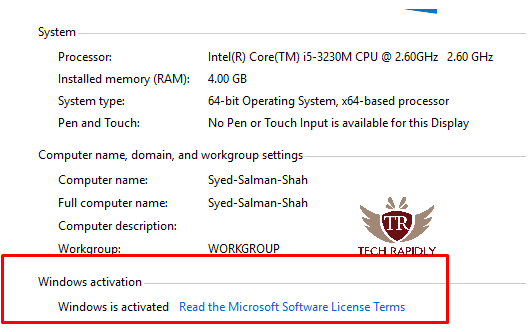
Alternatively, In Windows 8/8.1, you can look under Control Panel > System to see the status of the current Windows either activated or not.
Step-2: Download Windows 10 update Tool
Despite the fact that the Windows 10 Update technology is quite straight forward you just require the correct Version for your equipment/Hardware. In Windows 8/8.1, you need to tell Windows 10 update tool to Upgrade to Windows 10 from Windows 7 or 8 that, which 64 or 32-bit support. It means you have to define clearly that which Version 32-bit or 64-bit support your System. On the other hand, in Windows 7 you just need to define which Version you are using currently (not which version supported).
You can download the best Windows 10 upgrade Tool from here. You can find the tool from the official site of Microsoft. Now, Select the correct version, 32 or 64-bit, to match your Windows 7/8/8.1 installations.
step-3: Run the installer (Windows Update Tool)
All the other steps are just simple, you just have to click on Next etc then you can get Upgrade to Windows 10 from Windows 7 or 8.
Double click on the Download Setup. Follow the below screen,

Select “Upgrade this PC now” to start the upgrade procedure and click “Next”. This begins the download process. It can take a little time or more, depend on your Internet Speed (Your PC must Connect with the Internet).
Next, Click on Next to Accept the Terms and Policy. Then follow the image below.
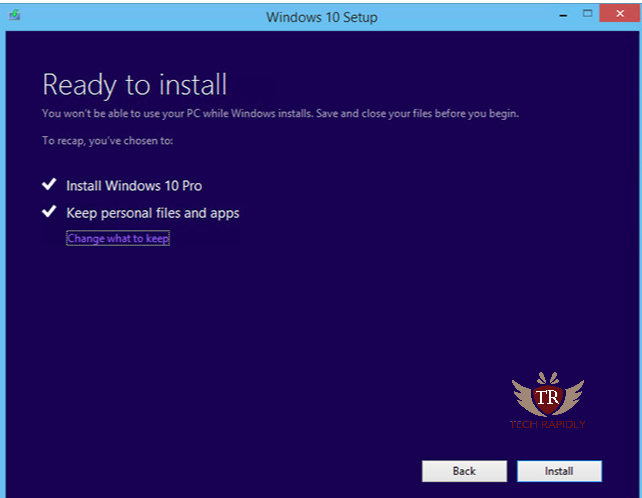
Now finally Click on Install to upgrade to Windows 10 from Windows 7 0r 8. Windows update tool will automatically select both options. first, install Windows 10 pro and keep personal files and apps. To delete all the data in previous Windows, you can unselect this option to clean your current Windows.
Configure Settings, Date, Network After Upgrade
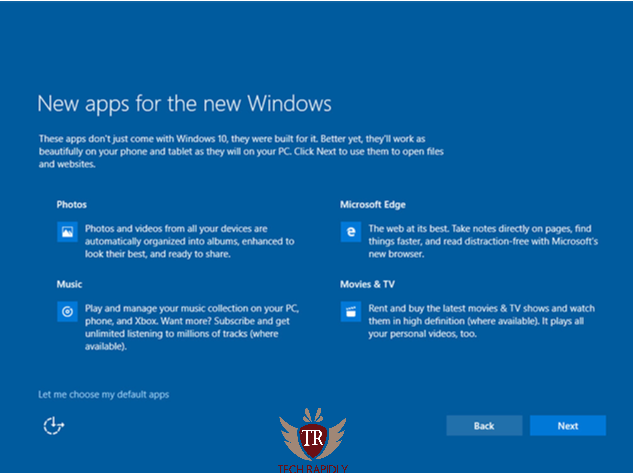
After the up gradation, Windows setup will ask a lot of options in the form of new screen to do settings for your new Windows 10 pro. For example, all the important apps like Microsoft edge, Cortana, Photos, and Music, Windows 10 store will automatic setup. Moreover, you can also setup all the settings later depending on the requirements.
After Upgrade to Windows 10 from Windows 7 or 8, we recommend updating your Windows 10 pro now. Read this article to update Windows 10.
Read: Update your Windows 10 now.
We recommend this because all the new features and recommend drivers will automatically install on your System. After all, it was the first time, you upgrade your Windows 10 from Windows 8 and 7.
Furthermore, keep in mind that Windows 10 automatic start updating everything when you restart, reboot or restore your Windows 10. after the first time, you update your Windows 10, then you want to install the update using your choice then stop updating Windows 10.
Read: How to stop updating Windows 10 automatically?
Now the process of Upgrade to Windows 10 from Windows 7 or 8 is completed.
Which method did you use for solving your Windows 10 upgrade problem? Have you had any issues still? Which feature of Windows 10 in your system are you missing? Please let us know your Views and suggestion in the comments!





