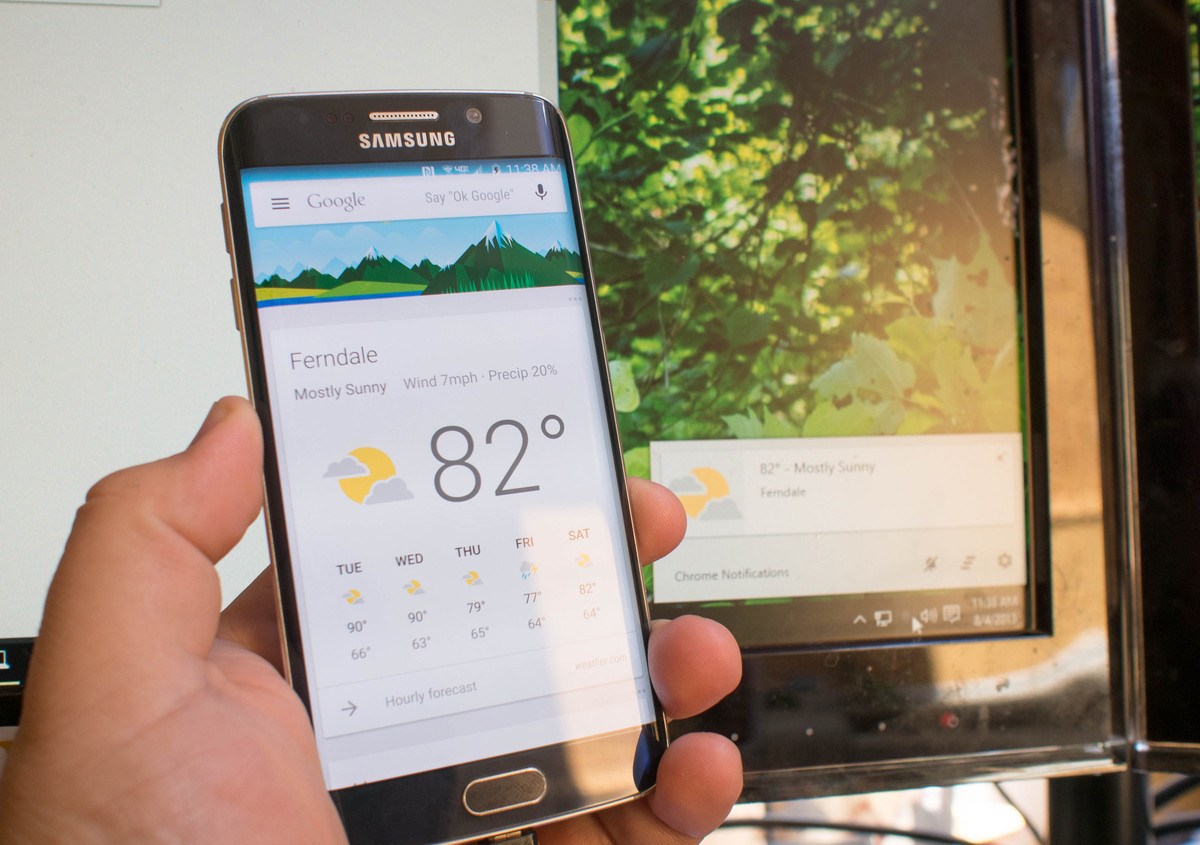Install Mobile Applications on Windows 7:
There a lot of mobile Application that you wish to install on your PC/laptop. Some mobile Applications are too heavy that some people do not use that application for many reasons. For example Asphalt 8: Airborne game is available on Android, but some android mobiles do not support this game because of memory issue, it creates a problem for many users. They’ve released a concept of run android apps on windows 7. As many users know Windows 8, and Windows 10 are new windows, and Microsoft already understands the problem of installing mobile Applications in Windows, so Windows 8/10 have their play stores through which users can connect multiple Applications easily. Here I will tell you the easy and straightforward way to install Mobile Applications on Windows 7 through Blue Stacks software.
Read More: How to play Ludo Star Game on Laptop or PC
What are Blue Stacks (install Mobile Applications on Windows 7)?
BlueStacks App player is powerful and useful software for installing the Applications in Windows. It was released by American Company named “BlueStacks.” It was working for a long time and has achieved significant progress in the industry. As we already discussed the example of Asphalt 8: Airborne. With the help of BlueStacks software, it is easy to play any game on PC/Laptop.
How can I download and install BlueStacks(install Mobile Applications on Windows 7)?
For install Mobile Applications on Windows 7 or laptop, you must download BlueStacks first. It is freely available, Click here to download BlueStacks. Download generally as you download other software. Once you have downloaded it, Follow the step or Watch Video install it correctly.(install Mobile Applications on Windows 7)
Step 1:
After downloading the Software from their website. Double Click on the install file, here you will see first installing page of BlueStacks will open. Simple Click on Next.(install Mobile Applications on Windows 7)
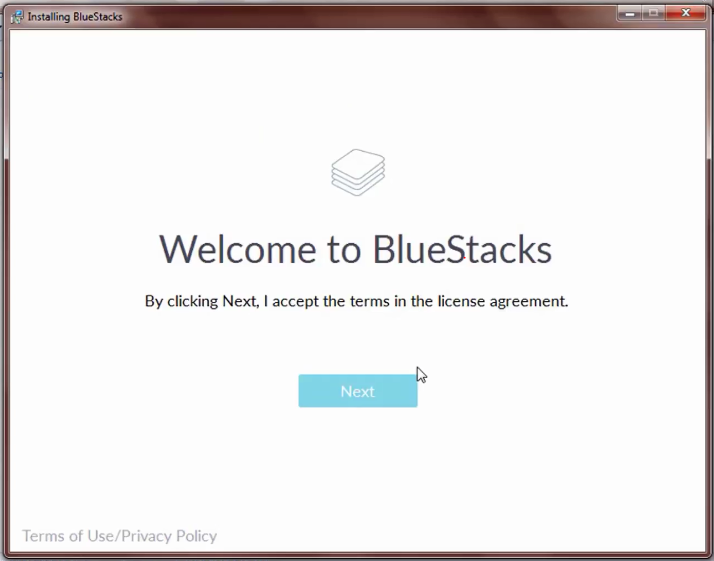
Step 2 to run android apps on windows 7:
When you click next, it will ask for the directory means where you want to install this software. It’s your choice to install in your Computer where you prefer. Next Click on Install, the blue stack will start connecting.
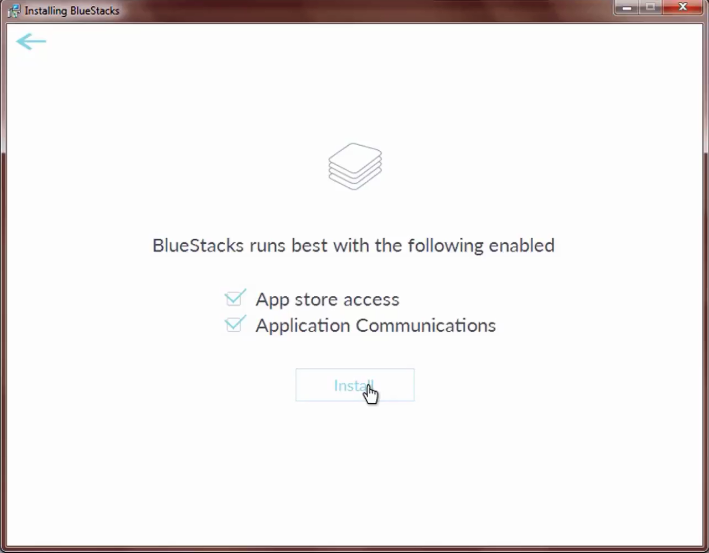
Step 3:
The installation will take time after installation click Finish. If you want to start BlueStacks and install Mobile Applications on Windows 7, tick on the Checkbox on the left side of the screen.
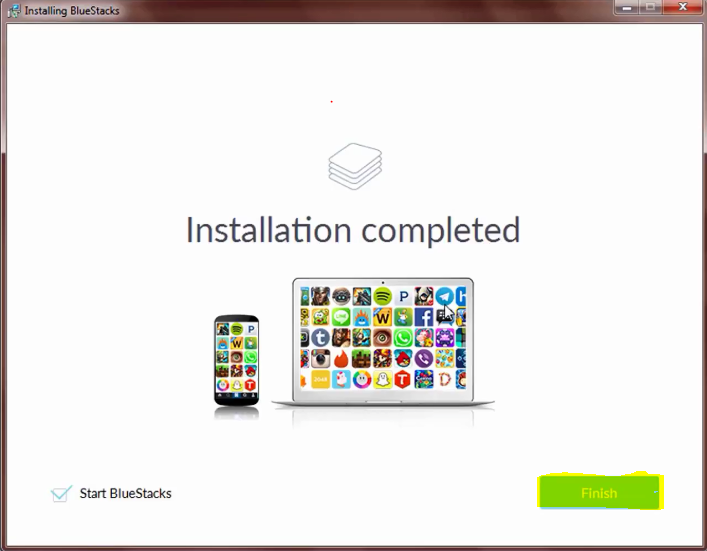
Step 4:
Here are the same steps that you use for your Android phone for install Mobile Applications on Windows 7.
You are a Gmail user then simply log in through login button otherwise you can create your new Account here.
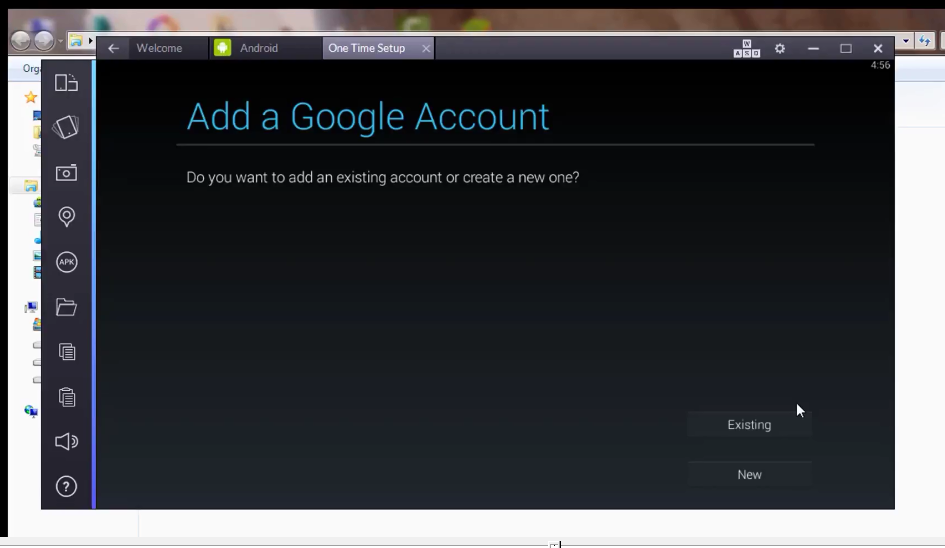
How to use and install Mobile Applications on Windows 7?
Once the BlueStacks install on your Computer, after login from Gmail then merely through the Play store, you can download any application that you want to use on your windows 7. You can install multiple mobile applications on windows seven at a time through BlueStacks. run android apps on windows 7.
Conclusion(Install Mobile Applications on Windows 7): run android apps on windows 7
If you are interested in playing massive games and your android phone is not supporting that game then, of course, it is best for you. Install Mobile Applications on Windows 7 is now solved, and of course millions of people are still using this window. If we talk about BlueStacks software then don’t worry about this, it is safe, robust and more reliable that ease the people but most don’t know the exact importance of this software. Here we guided you the proper way to install Mobile Applications on Windows 7 and adequate advantage.