First question coming in your mind would be what are hidden file/ folder. A folder which is hidden on your system and you can also hide file/folder of your own choice. Yes, it is possible to hide/show files in windows 7. Before moving on to an article we just want to add there are some files which are by default hidden they are called system files. We want to warn you that you don’t open or make changes to any system file it will harm our system. Make sure whenever you create libraries in Windows 7, all the data must be in the proper way and your personal data should be hidden because when you share or connect PC with another system, there exists a lot of security issues.
Why do we need to hide file/folder?
As nowadays there are so many privacy issues regarding family stuff and education stuff which we want to hide from other people while they use our system.. As the technology and the Internet are growing fast, the security and privacy issues are rising with double the ratio so we recommend you to hide your important files. For example, you are doing some kind of Reseach and within a few days you have to publish the research paper and your data is public anyone friend can access your data files. in this way hiding the files is necessary to secure your thesis or data. You can hide/show files in windows 7 in an easy way that will definitely secure your privacy and help your data in Future.
Do you want to Hide/Show files in windows 7?
Let’s start the procedure for hide/show files in Windows 7 that can prevent our personal business data in a difficult time. Follow each step carefully:
Step One to hide/show files in Windows 7
• Right-click the folder you want to hide and select > Properties.
• In the Properties > General tab check the option > Hidden.
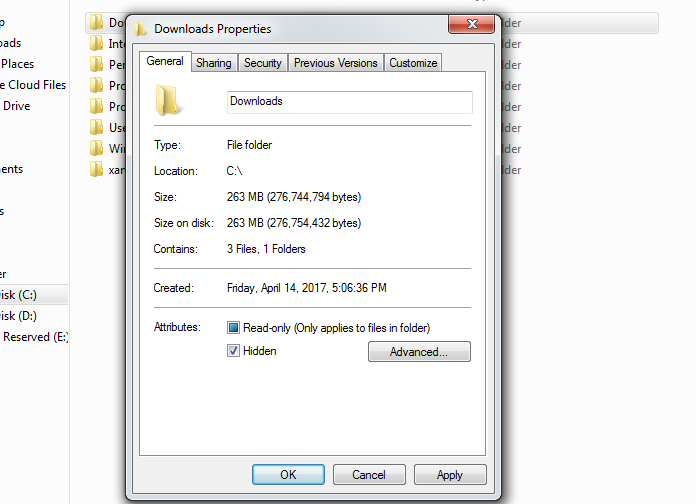
Make sure that you have checked the “Hidden” box. because it is the feature that helps for hide/show files in Windows 7.
• Click > Apply and save changes.
SEE MORE: Forget Windows 7 Password? Login Windows 7 without Knowing Password
As all you apply the and press OK button, the file or a folder that you want to hide will have vanished.
Do you want to see your hidden files/folders?
The process of hiding the files/folders in Windows 7 has completed. Now Let’s take a look on How can we show the hidden files in Windows 7. Remember the following steps for recovering your hidden files:
- Open “My Computer” > click Organize on the top left of the screen.
- Open Folder and Search Options
In the New Window on the top bar three options you have. General, View, and Search
• Select View > show hidden files and folders
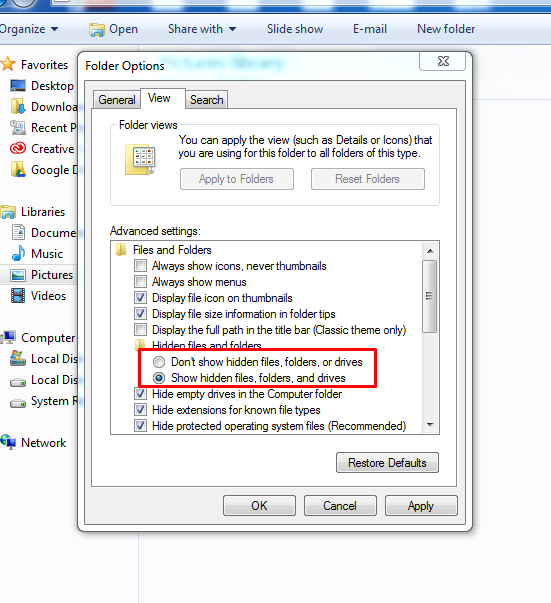
In the above image you have different options in View, make sure you have chosen the correct option.
• Click > Apply and save changes.
Another Method to See Hidden files/folders:
Are you looking for another method to view your hidden files/folders? Don’t worry we have always a unique solution to provide you take away from your problems. Follow the given steps carefully to show the hidden files.
- Go to Windows 7 Start button.> Open Control Panel
- Select > “Appearance and Personalization.” >Click “Folder Options.”

• Now new window will appear in view select > show hidden files and folders
• Click > Apply and save changes.
What have we concluded?
As we mentioned above the important point in Windows 7 about the hide/show files in Windows 7. yes, it is important because our personal bio data, our personal data, our business presentations are necessary to hide them for security reasons. Windows 7 have amazing features and it is in one of them through which you can secure yourself.





