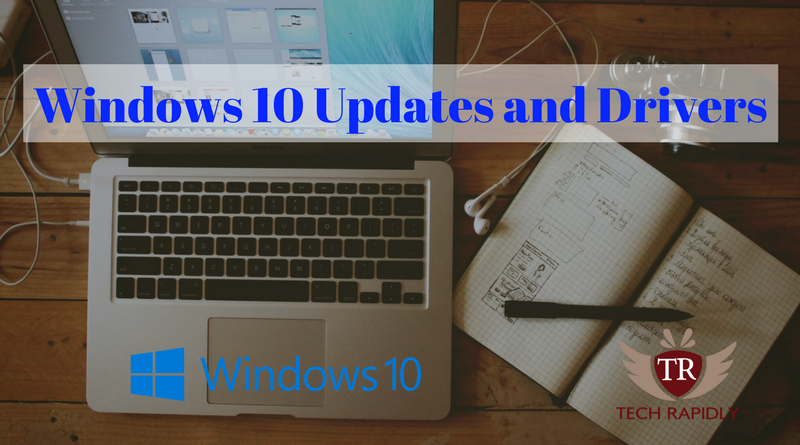Many users usually face Updates of Windows problems. It does not matter either you are using Windows 7, 8 or 10. Let’s talk one by one about the Problems of Windows 10 updates and drivers. When the Windows 7 released, Windows 7 keep checking for updates. In other words, Windows 7 updates stuck in the Middle and many other issues. Similarly, Windows 10 also sometimes stuck in the middle or take a lot of time to update. Today, We will Solve Problems of Windows 10 updates and Drivers.
On the other hand, Windows 10 drivers update problems are common in many Windows 10 users. In this article, we will try our best to Solve Problems of Windows 10 updates and Drivers.
How to Solve or fix driver issues in Windows 10
When you are upgraded to Windows 10 from any other Version of Windows. Also, drivers will automatically install on your PC. Furthermore, sometimes your problem don’t solve your Windows hardware and software do not work properly. So, you need to install drivers manually to solve or fix driver issues in Windows 10. We first recommend to read this article and install and update the drivers properly, if a problem still exists then move on to this article.
Recommended: How to install and update Windows 10 drivers
Solve Device Driver Issues Using Troubleshooting in Windows 10
Windows 10 has inbuilt driver solving using troubleshooting. Follow the following steps if the New hardware device is connected and it does not work properly:
- Make sure your Windows Version is compatible with the device functions.
Note: Sometime IoT devices can easily connect to Windows 10, but sometimes due to different Version of Windows it does not Connect to Windows 10.
- Download Device Drivers properly, Make sure downloaded driver should relate to Windows specifications.
- If you are connected any USB device, try to change the Port and put it into another Port.
- Restart your PC and update drivers again after restarting.
Note: If restarting does not Work, try to restart using this way:
Recommended: Restart your Windows 10 in a different way(If does not work)
There are many other options, you can try to Solve Problems of Windows 10 updates and Drivers.
Solve Problems of Windows 10 updates and Drivers
Windows 10 update problem can solve in many ways. We recommend to read this article for proper solving the update issues:
Must Read: Solve Windows 10 Update problem(Update stuck)
Let’s Discuss each problem one by one:
Solve Printer Driver Issues in Windows 10:
Sometimes windows 10 do not automatically install the drivers for printers. Therefore, we need to install the drivers manually. Printers drivers can be solved in 3 different ways:
- Update your Printer drivers manually.
- Update Windows 10 or Check for updates either you have printer drivers updates or not.
- Download the Drivers and install(HP driver, download according to your device).
Update your Driver to fix Windows 10 driver Issues
- Go to Start Menu > Type “Device Manager”.
- Open Device Manager > update driver one by one.
- Restart your PC.
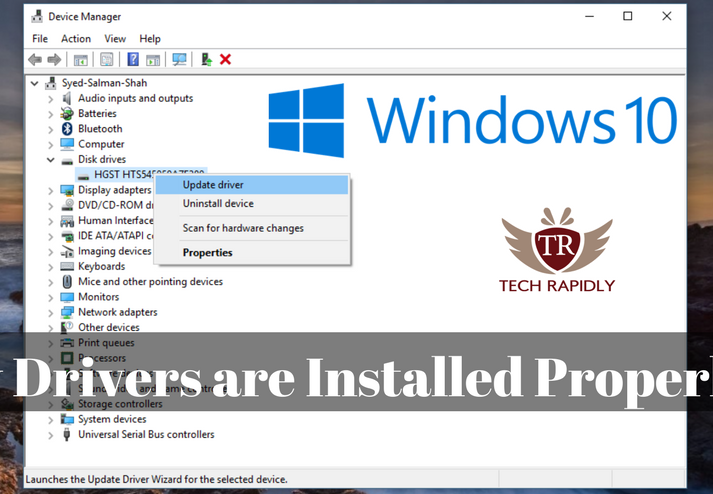
At last, What have we Concluded?
First, we have seen that what were the basics problems to Solve Problems of Windows 10 updates and Drivers. In the final analysis, we advised our readers to read the recommended article to know the deep reason with the solution of any kind of problem.
Windows 10 is the King of all the Version of Windows. Therefore, for more problems in Windows 10, Let us know in the Comment Section. Also, tell us about your problem related to Windows 10 driver issue and updates Issues we will fix them.