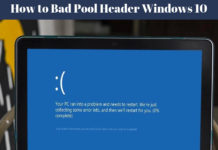Windows 10 users have faced many issues especially beginners face a lot of issues. Windows 10 won’t do a restart isa major issue. Sometimes, when we Upgrade Windows 10 from Windows 7 or Windows 8. Due to the Processes left behind of previous Windows. Windows 10 doesn’t act normal and stuck at Restarting Screen. Unable to Restart Windows 10 issue is basically occur when Users don’t update their Windows 10.
On the other hand, if you do a standard repair of Windows 10, it will also not work. Similarly, in many cases, Restore will also not work. Here We will provide multiple easiest Solutions for you so that it will be easy for you to restart Within Minute. We will also share the trick to restart Windows 10 with a single click without waiting for a long time in the end of this article.
Why Windows 10 won’t do Restart? (Unable to Restart Windows 10)
There may be various reasons when your Screen doesn’t appear and restart Windows 10 stuck. Don’t worry we will tell you the solid reasons about why are facing the Restart issues in Windows 10? Before solution, let’s understand the actual reason behind this problem. Some of the reasons are:
- Your Windows 10 drivers are not properly Installed.
- Windows 10 updates are still pending.
- Start menu locks sometimes, which means unavailability of power options.
- The last Shutdown was not properly.
- RAM is affected, so Windows 10 restart stuck.
Read More: Check and Install driver for Windows 10
Read More: Check Windows 10 updates are properly Installed on your PC
Solution to a problem of Windows 10 Restart Issues
There are multiple solutions to this Problem, Let’s Discuss each Problem one by one:
⇒Restart Windows 10 using Tablet Mode⇐
Windows 10 has features of Tablet mode as well. If you want to use your Windows 10 as tablet mode. Here is the trick to use it as Tablet mode and solve your Restarting Windows 10 Issue.
- Go to the Action Center in Windows 10.
- Click on Tablet Mode as shown in Image below.
- Restart your Windows 10 now.
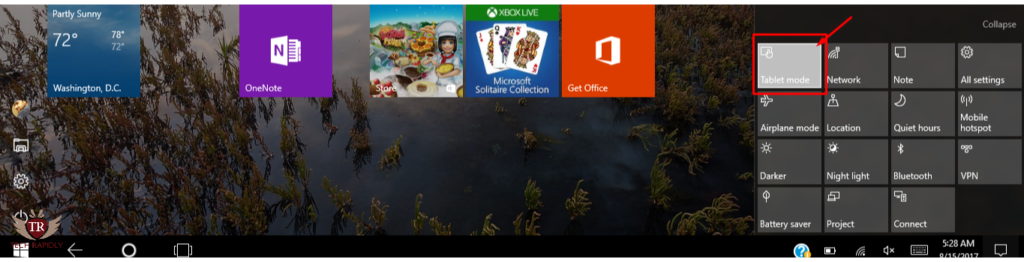
⇒Restart using Windows 10 safe Mode⇐
Safe Mode is part of Windows since Windows 98, Windows 96 or Vista. Run the Windows in Safe Mode may solve many issues, for example, here we are trouble with unable to restart Windows 10. There is exactly no key or button to restart Windows 10 in Safe Mode. But You can restart Windows 10 using this method:
- Press the Restart Button.
- While Pressing, restart in Safe Mode by holding down the [Shift] key on the keyboard.
- Enjoy Fast Solution of ‘Unable to Restart Windows 10’
⇒Run Windows 10 in Safe Mode to Solve Restart Issues⇐
Recovery Option is used for many Purposes. For example, to Recover Windows 10 files and folder or any important data. here we will go for Safe mode using Recovery option. For this,
- Go to Start Menu > Settings.
- Click on Update & Security > Select Recovery Option.
- Advanced start-up > Restart now.
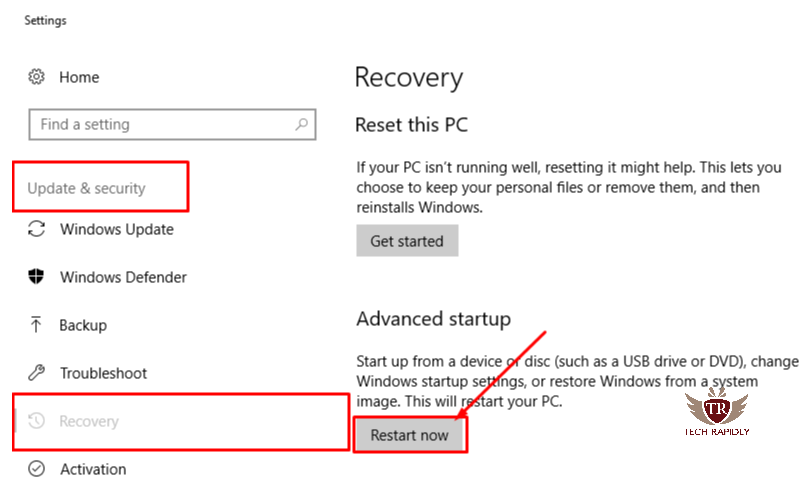
To know more about Check, how Safe Mode in Windows 10 works?
⇒Another Method: Unplug any peripherals connected to the computer⇐
This is an experiment of various Windows 10 users who settled their System stuck in restarting by unplugging all USB gadgets from the machine. They used Cycling power to boot again later. By which he effectively past the turning hovers on the dark screen. After this experiment, many Windows 10 users who are facing this issues (Unable to Restart Windows 10) try this method and get rid of it and troubleshoot a problem.
⇒Another Method: Run System Maintenance troubleshooter for Restarting Issue⇐
Another method to do Windows Restart issue “Unable to Restart Windows 10” is using Troubleshooting different Components of Windows. In the Image Below,
- Go to Settings > Select Update & Security.
- Click on TroubleShoot from the left side.
- Troubleshoot each feature one by one.
Windows 10 has also its own troubleshooter, Check here for more about Troubleshooting.
- TroubleShoot Incoming Connection: Using this TroubleShoot, Windows Firewall and Incoming Connections will better and can help in Windows 10 restart.
- Power TroubleShooter to enable Windows 10 restart issue: Power option will automatically fix all the problem related to power. Also, help in conserve the power.
- Program Compatability Troubleshooter: Don’t Forget to do this Troubleshooter, because sometimes old Windows files and folders are still in Windows 10, so may be they cause the problems.
See More: Delete Old Windows files and folders easily and make PC Faster
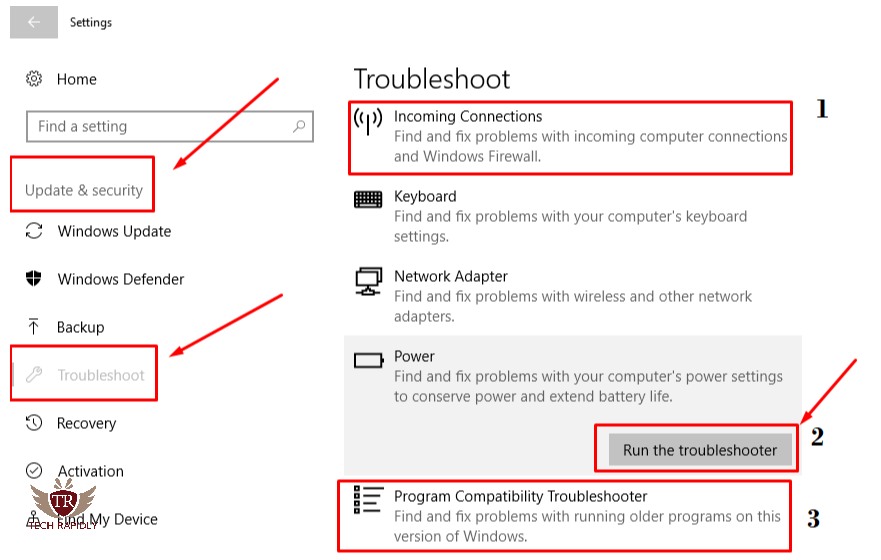
⇒Another Method: Use Never Sleep feature to Restart Windows 10 Issue⇐
There are many Windows 10 users. This problem is solved using this method also:
1) Go to “Power and Sleep” settings. Select the option “computer to Never sleep”.
2) Click on the Disable “Fast start”.
3) Now once, Shut down computer and reboot.
4) Do a restart from Windows.
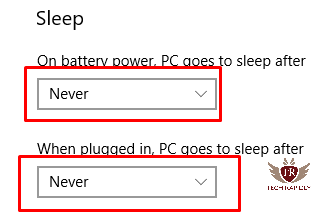
Restart Your Windows 10 with single Click?
We have created a Video for you, Please watch out the Video and save your time for sitting a long time for waiting for Restart Windows 10. Some PCs take a lot of time to shut down. There are many reasons, for example, they don’t close Programs correctly. Using, this your Windows 10 speed also increases. Here is the Video to create shortcuts and shut down Windows 10 faster.
At last, What have we Concluded about unable to restart Windows 10?
We hope that all the above methods will solve your Problem and help you to get away from Windows 10 Stuck at Restarting Screen. If not, then We just recommend reinstalling your Windows 10. otherwise, apply each above method one by one.
Which method solved your Problem? If you have more question about Windows Restart. Let us know in the Comments. Your feedback is important for us.