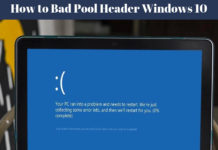People are rid of continuous found Recycle Bin Icon on their Desktop. They just want to hide or delete the Recycle Bin Icon from their Desktops. With the new version of Windows Installation, Recycle Bin is already present on the Desktop by default like installation of Windows 7. Windows 10 is even more confusing than others as Windows 10 features are more effective than other versions. But in spite of all Recycle Bin provides a quick way to restore the Window’s files or data. There is a disable functionalities to hide or delete the Recycle Bin Icon Permanently.
Let’s take a start with Windows 7 or 8 that:
How can we hide or delete the Recycle Bin Icon in Windows 7 and 8:
In Windows 7, the way to hide or delete the Recycle Bin Icon is simple than in Windows 10. Follow the steps:
- Right-click on the Desktop > Choose Personalize.
- In the left panel > Select Change Desktop Icons.
- Uncheck the Recycle Bin Icon > Press OK to save Changes.
Note: On the other hand, you can similarly hide or delete the Computer Icon.
![]()
That’s all you need to do. The Recycle Bin won’t be there on your desktop after using the above steps.
See More: How to hide/show files in Windows
Delete the Recycle Bin Icon in Windows 10
To get Started, Let’s take a look at few steps that will definitely work to hide or remove Recycle Bin Icon In Windows 10.
- Similarly like in Windows 7 or 8, Right click on the Desktop > Choose Personalize.
- On the left side, Choose Themes > Select Desktop Icon Settings.
- Uncheck the Recycle Bin Icon.
Download the Desktop Wallpaper and Themes Provided by Microsoft.
![]()
As shown above, the way to hide or delete the Recycle Bin Icon in Windows. On the other hand, the Windows 10 overall frame is difficult to understand than others. Another key point is that hiding the Recycle Bin icon doesn’t disable or change the Recycle Bin functionality in Windows 7,8, or 10.
How to restore Recycle Bin Icon in Windows 7,8 or 10
Likewise, using the same method such as we use for Windows 7 or 8. you just have to go to Personalization > Change Desktop Icon and Check the box to show, then again Recycle Bin Icon will appear. Similarly, use the same method for Windows 10.
Conclusion:
In the final analysis, we reached the conclusion that Recycle Bin will work in the background and catch your files with the same size. In addition, it does not effect the speed of your PC. You can also easily restore your Windows’s file as we show you the way to enable the Recycle Bin Icon again. If you have any difficulty in applying this method. let us know in the comment section.