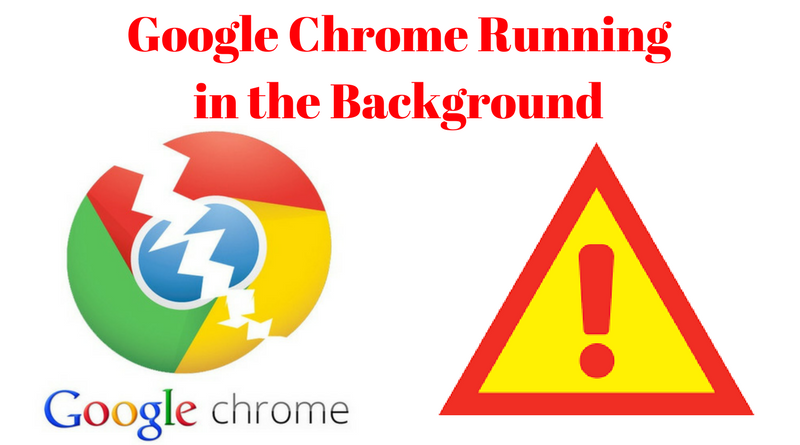Google Chrome is using in all over the Computers. No doubt Chrome has a lot of features today. Mozilla Firefox and the tor browser is already in the market and a competitor of Google Chrome. Moreover, if we talk about extensions, then Google Chrome browser has more extensions compatibility as compared to other browsers. The big problem of google chrome is that it runs in the Background. Today I will show you the easiest ways to Permanently Stop Google Chrome From Running in the Background.
Recommended: Stop Windows 10 automatic drivers updates
On the other hand, there are many applications which are running in the Background. For example, games, browsers, files, and more. Furthermore, it is necessary to stop programs from the background because to speed up Windows. So, we have seen from the analysis that many Windows users are attracting towards the Mozilla Firefox. because Chrome runs in the Background, therefore we have to disable or Permanently Stop Google Chrome From Running in the Background.
Permanently Stop Google Chrome From Running in the Background
The way to stop Google Chrome from running in the Background is simple but is little tricky therefore many Chrome users don’t know this trick. Follow all the steps carefully:
Step-1 to disable Google Chrome from Running in Background
- Open Google Chrome Browser.
- Click on the top right corner.
- Open Chrome Settings.
- Click on Advanced(as shown in the image below).
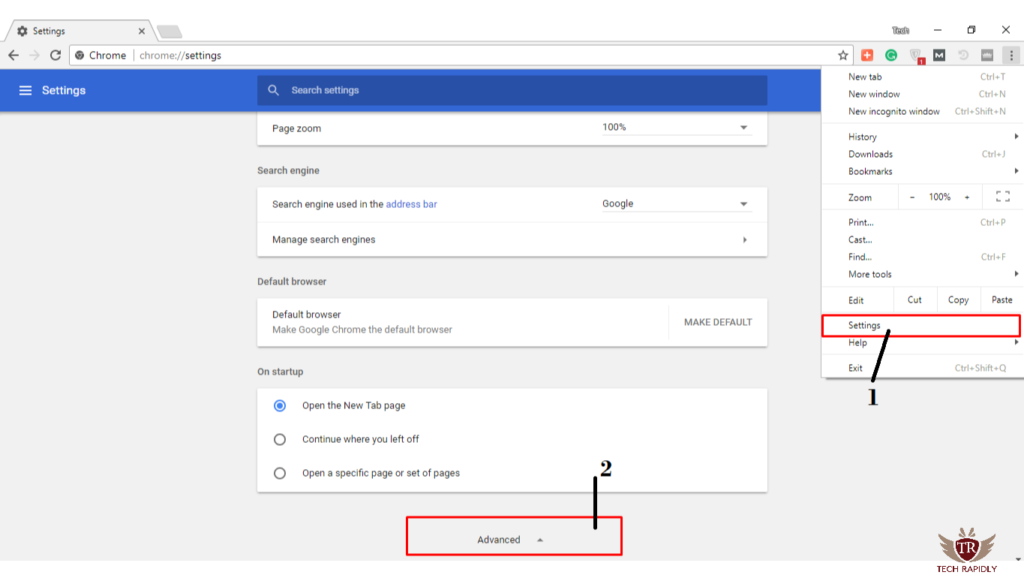
Step-2 to stop Google Chrome from Running in Background
- In the Advanced Option, > Scroll Down.
- Under System option, turn off this option “Continue running background apps when Google Chrome is closed“.
- Restart Google Chrome.
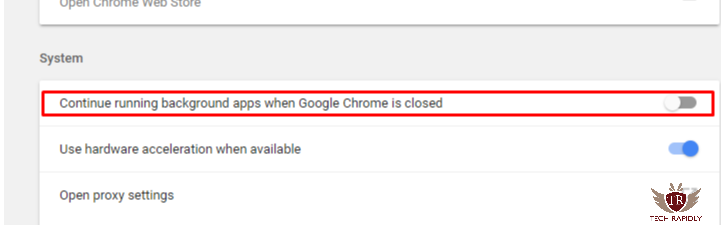
Using this method, you can easily Permanently Stop Google Chrome From Running in the Background.
Permanently Stop Google Chrome From Running in the Background
- Go to the Cortana(Start Menu)>Type Task Manager.
- OR simply CTRL+ SHIFT + ESC Buttons to Open Task Manager.
- Click on Processes.
- Check the Chrome Processes running there.
- Write Click on google chrome processes > Click on END Process.
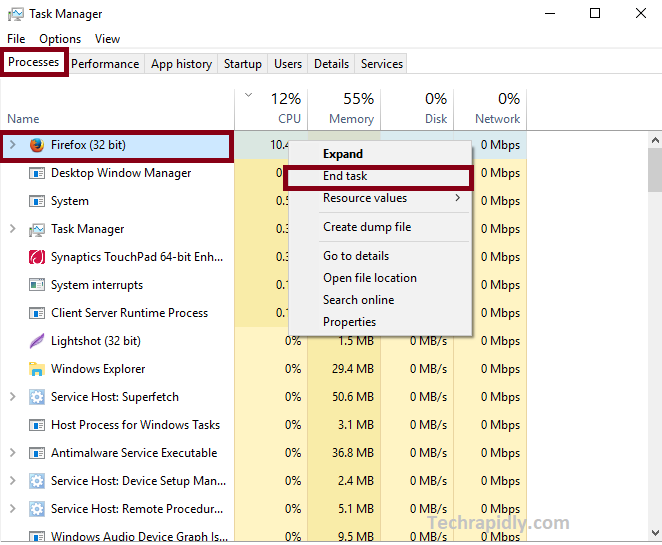
Why is chrome running in the background?
Chrome is running in the Background because chrome algorithms think that when next time you open this browser, it won’t take so much time and all the memory used by this browser become reserved. Also, memory used for this browser used in next time.
Advantages to Remove or stop Google Chrome processes from running in Background
There are many advantages to remove chrome processes from a background. Few of them are given below:
- The speed of your Windows 10 increases.
- Battery Performance is much better than before.
- Chrome runs reliable and safe.
- A speed of browsers also increases.
Google Chrome supports more extensions than any other browser. Therefore, more users attract towards it.
At last, What is the Conclusion about Chrome Background Processes running?
We have discussed the easiest ways of Permanently Stop Google Chrome From Running in the Background. Moreover, In the task manager if Chrome processes are still showing then don’t worry, and the process from there once and next time it will not appear when your Browser is closed.
Do you like Chrome Browser background feature? What do you think and which way are you using to Permanently Stop Google Chrome From Running in the Background? If you have any problem, you can ask me in the Comments. We are appreciated your feedback.