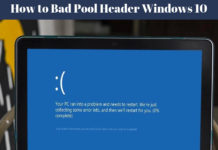We hope that you are reading this article because you are worried or frustrated with continuous watching the ctfmon.exe process running in the device manager. When you right-click on the process and click on the End Process then for a few time the process remove but it reappears again. In this article, I will try my best to tell you the permanent way to disable ctfmon.exe running on my Windows.
Note: We are writing a series of articles on the processes in Task Manager in Windows 10, for example, sihclient.exe, winlogon.exe, csrss.exe, conhost.exe, and more. To get the knowledge and detail information about processes in task manager we would like you to go ahead and get the maximum information about Windows task manager processes. Here is the series of the articles based on processes: What are processes? Why process running on my Windows?
What is ctfmon.exe or Microsoft Process?
Yes, it is true that ctfmon.exe process is also known as Microsoft process the reason is it controls the user input. As well as, it also controls the Office Language bar. For example, If you are using Asian Language keyboards and it ctfmon.exe controls the onscreen keyboard.
On the other hand, you don’t need to change or disable this process because this process in the task manager supports onscreen keyboard when you are typing.
If you still want to disable ctfmon.exe then we recommend following the below steps or methods.
Remove Alternative Text Input from Word
We have to remove the alternative text input from the Microsoft Word if you are using the 2013 Version. The settings in Version 2007 and Version 2013 both are different but you have to figure it out in Version 2007. Here I will tell you to remove from 2013 because this is the only way you have to get away from ctfmon.exe process task manager.
How to Permanent Remove Ctfmon.exe Process in Task Manager
In the Microsoft Office 2013, go to Start of the Microsoft 2013, click on the All Programs.
- Go to Add or Remove the Programs.
- Now you have to go change the installation of Microsoft Office.
- Check the checkbox to Choose advanced customization of applications.
There is an option of alternative user input. Here you have to change the drop down to “Not Available” So it appears that the closed sign will be there.
How to Disable ctfmon.exe on my Windows 7
In Windows 7, you have to find the alternative text services in Windows 7. Windows XP and Windows 7 has almost same the way to disable ctfmon.exe process on my Windows 7.
There is a regional and Language Option in the Control Panel. There are three tabs in the Regional and Language Options:
- Regional Options.
- Languages.
- Advanced.
In the Advanced Options, there is an option to “Turn off advanced text services“. Then go and check for the Settings and Advanced. In the settings, there must be a one single services and if there are more than one single services. Possible chances to come back to the ctfmon.exe process in the task manager.
What Have we Concluded About What is ctfmon.exe Why ctfmon.exe Running on My Windows
In this article, we have discu
ssed in detail about to remove ctfmon.exe process in Task Manager. Task Manager has also other processes that need to remove. We recommend keeping in touch with us to remove ctfmon.exe process.
Share the thoughts for ctfmon.exe Microsoft on keyboard Process (ctfmon.exe) What more you know about ctfmon.exe? Why ctfmon.exe Running on My Windows? Do you think, is it safe and What did you think about that? Is there any other Process you want to share with us? You can comment below; we appreciated your Feedback.